The Encodian Flowr connector for Microsoft Power Automate provides the ‘OCR a PDF Document‘ action which will perform OCR on the supplied PDF document. Optionally, the action can also be configured to perform image clean-up operations such as auto-rotation, deskew, despeckle etc.
Applying a text layer to PDF documents is important, it ensures that PDF document content can be indexed by search engines and thus found through search, it can also ensure data loss prevention rules can act on actual document content, and much more! However, OCR is computationally expensive and therefor it is sensible to only perform OCR when a document does not contain a text layer.
Consider the following Power Automate Flow which is triggered every time a PDF document is added to a SharePoint library.
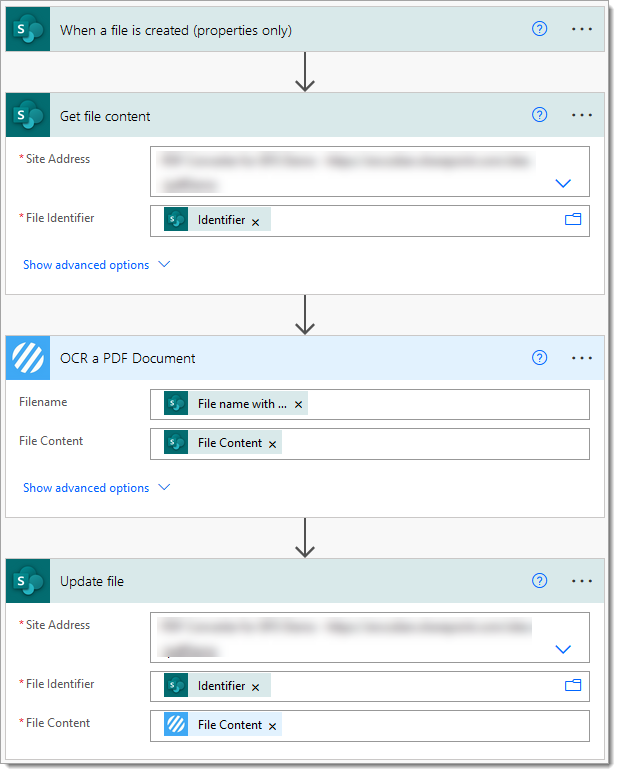
Note: The following trigger condition has been added to the trigger action to assure the flow only fires for newly added PDF documents:
@endswith(triggerOutputs()?[‘body/{FilenameWithExtension}’], ‘pdf’)
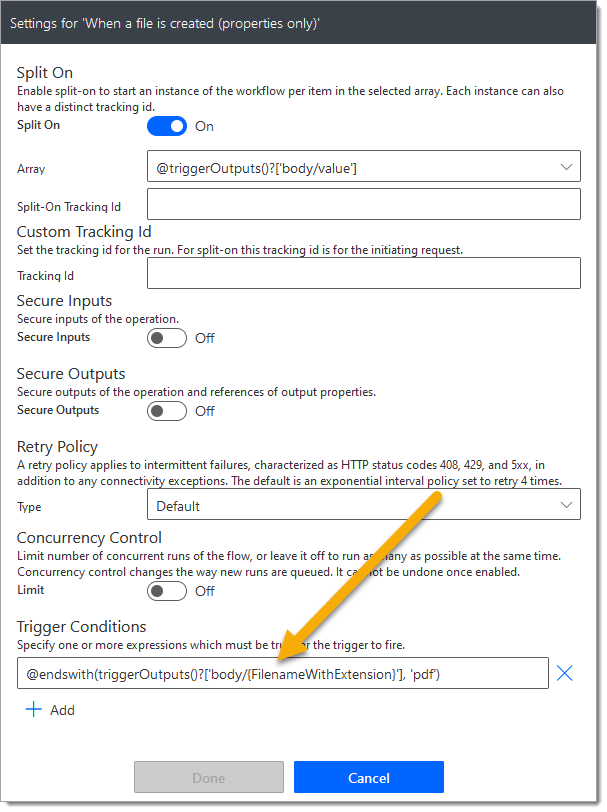
Check the following video which demonstrates how to create Power Automate trigger conditions the easy way!: Create Power Automate Trigger Conditions Simplified
Now back to OCR!
Currently every single PDF document added to the SharePoint library will be OCR’d. Regardless as to whether it has been OCR’d previously! To optimise the flow we can add the ‘Get PDF Document Information‘ action to check for the presence of a text layer within the document and then only perform OCR if it is required.
The ‘Get PDF Document Information‘ action returns a ‘Has Text Layer‘ boolean value (True or False) which can be evaluated, consider this updated flow which now only OCR’s PDF documents which do not contain a text layer.
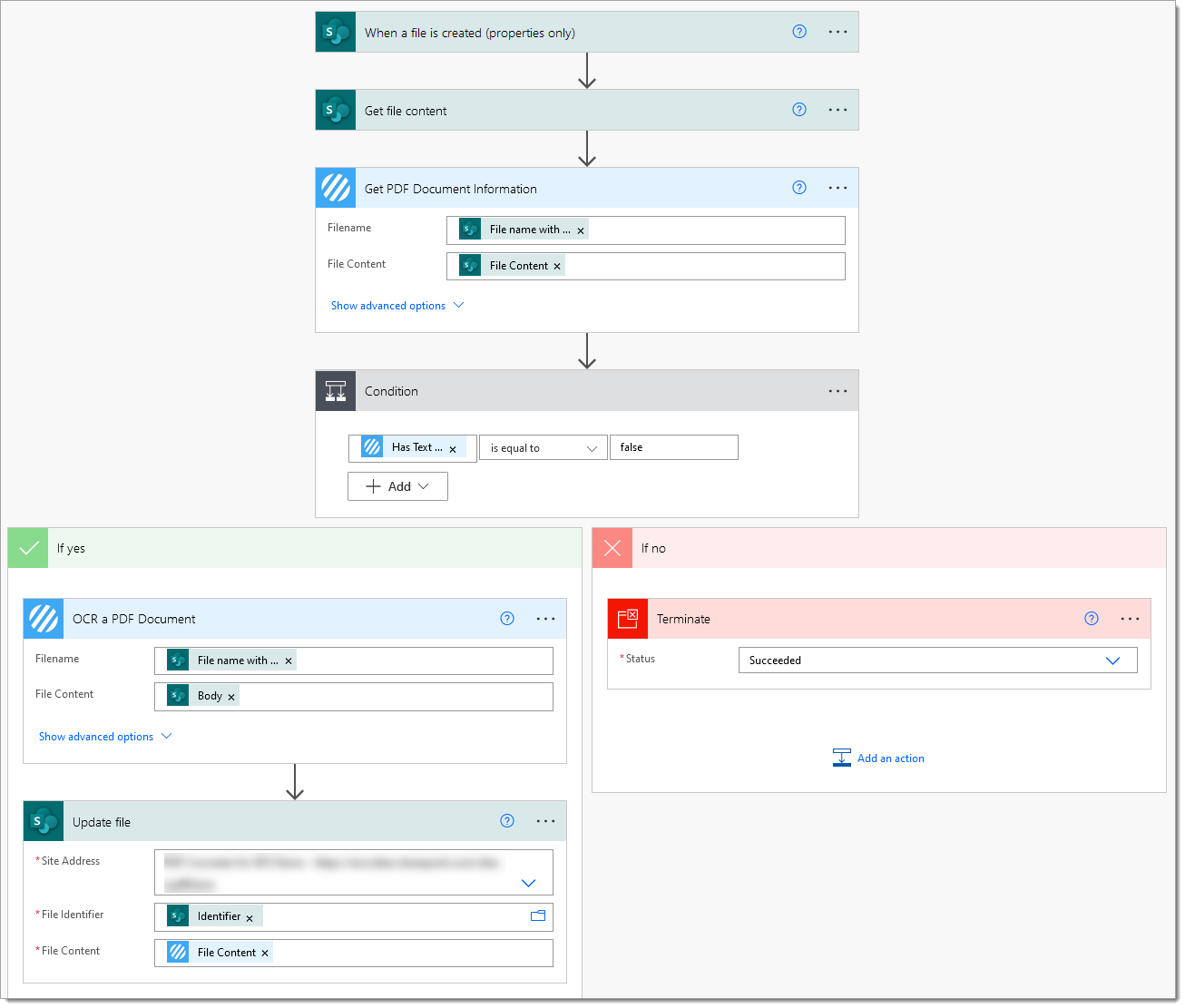
This updated flow will now only OCR PDF documents which do not contain a text layer!
Finally…
Hopefully, this post outlines how you can use both the OCR a PDF Document action and Get PDF Document Information to perform conditional OCR. Please share your feedback and comments – all are welcome!
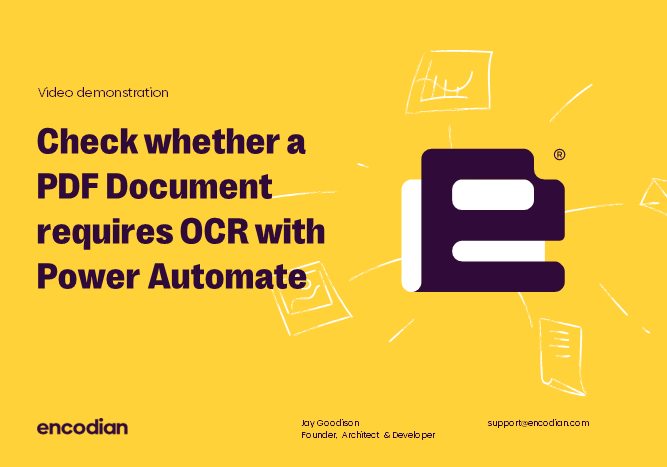
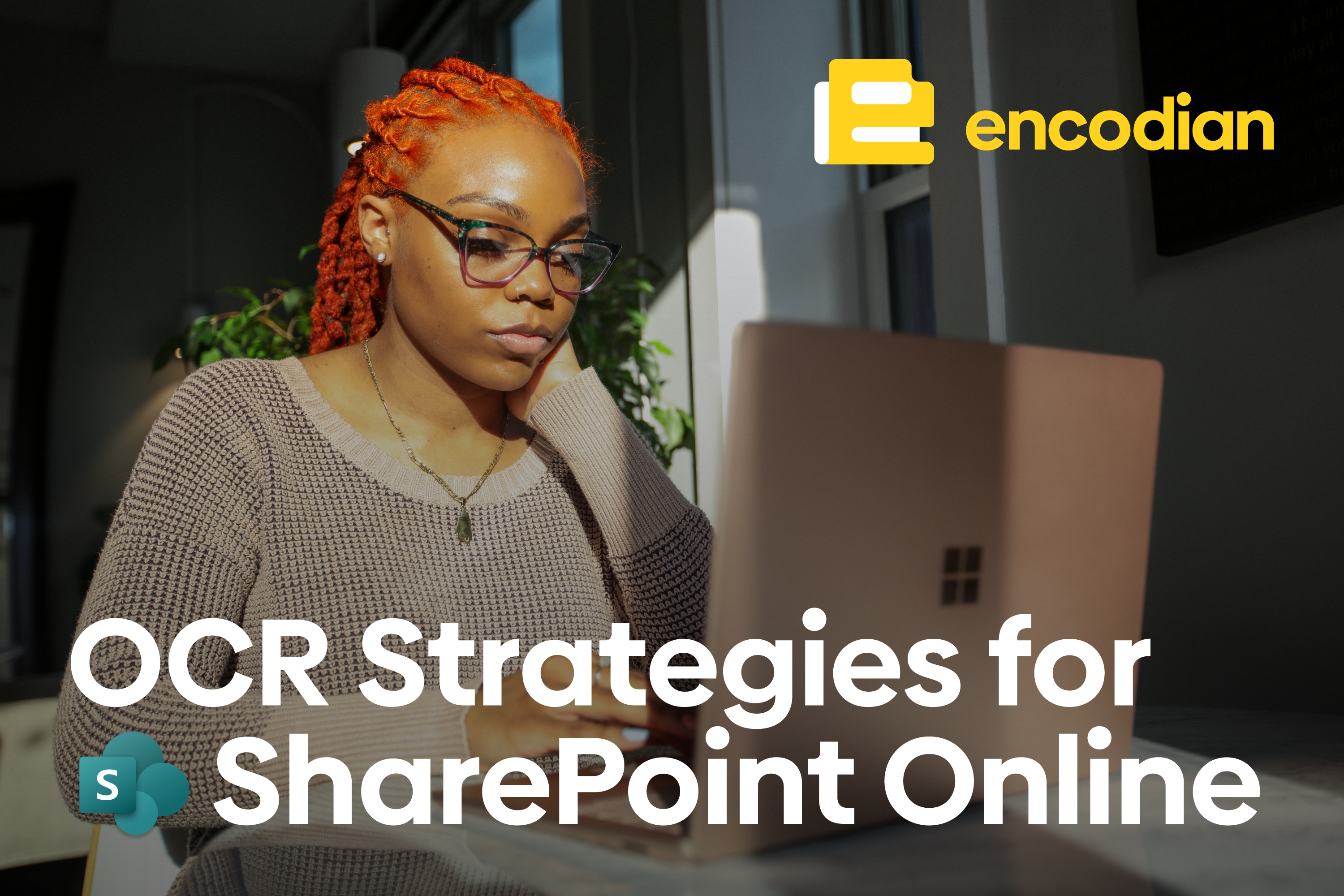


2 Comments
Thanks for sharing – really helpful.
One small issue: I had to change the single quotes to get the trigger condition to work.
‘ is not the same as ‘ for Power Automate.