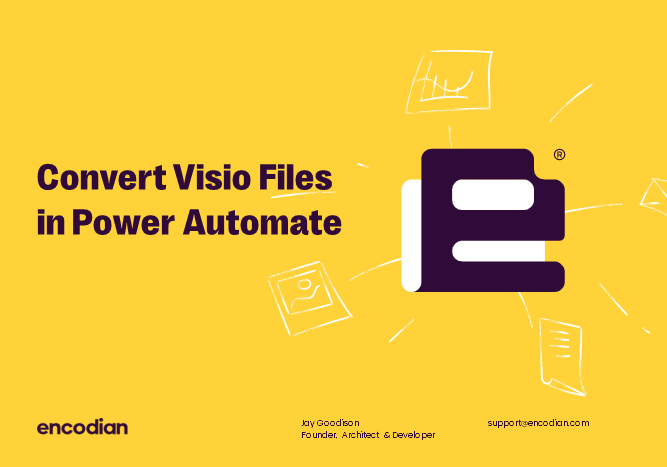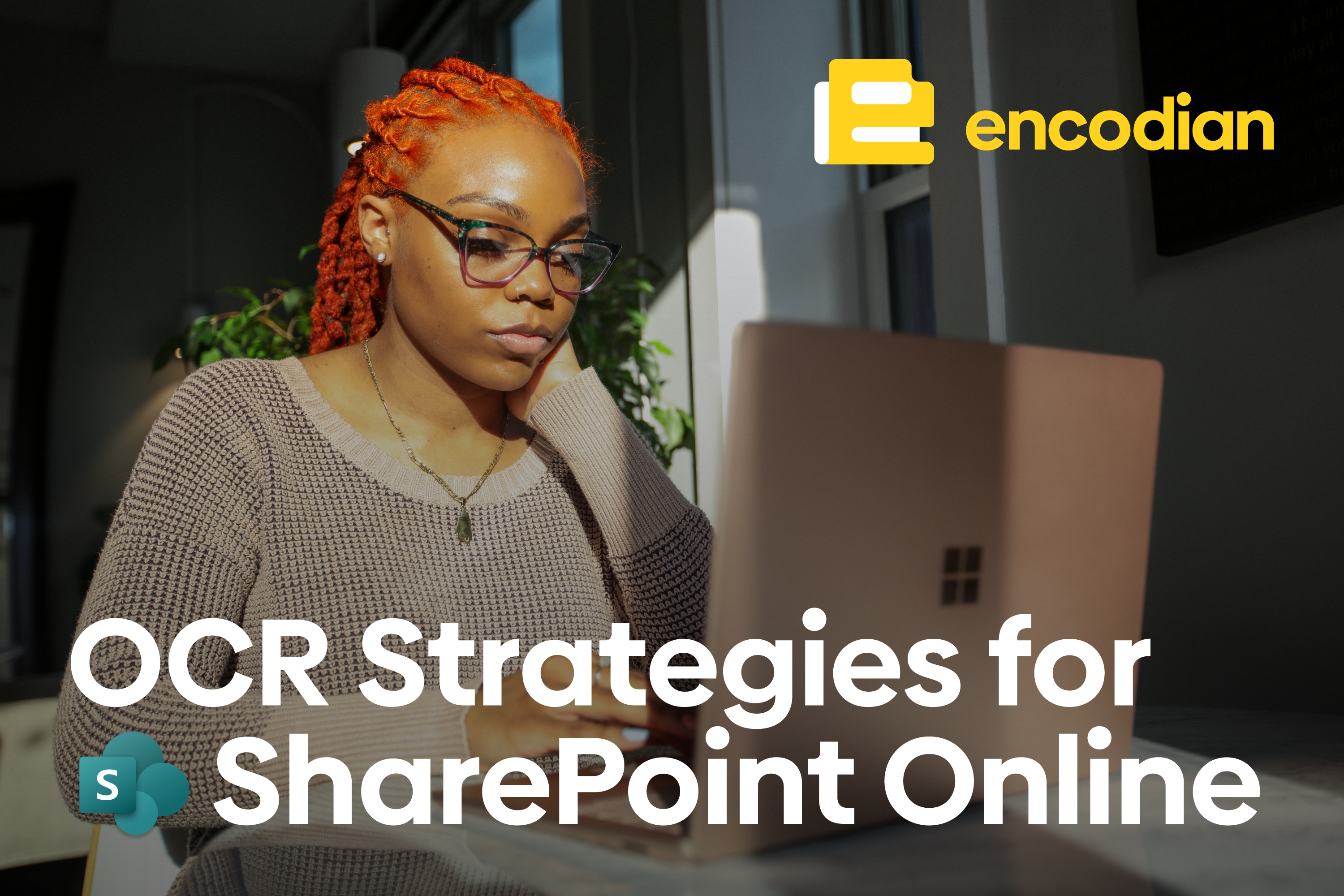We have recently released a new ‘Convert Visio’ action which provides the capability to convert Microsoft Visio file formats to the following file formats PDF, BMP, GIF, HTML, JPG, PNG, SVG, TIFF and VSDX.
The supported input file formats are:
- VSD
- VSDX
- VSX
- VTX
- VDX
- VSSX
- VSTX
- VSDM
- VSSM
- VSTM
The ‘Convert Visio’ action covers these prevalent file format conversion scenarios, with example configurations depicted below:
- Converting VSD to VSDX with Power Automate
- Converting VSDX to PDF with Power Automate
- Converting VSDX to PDF/A with Power Automate
- Converting VSDX to TIFF with Power Automate
- Converting Visio File to an Image with Power Automate
The ‘Convert Visio’ action determines the input file format from the ‘Filename ‘value provided (albeit we do some additional validation), i.e. by checking the file extension. Typically, you would pass filenames via dynamic data, for example;
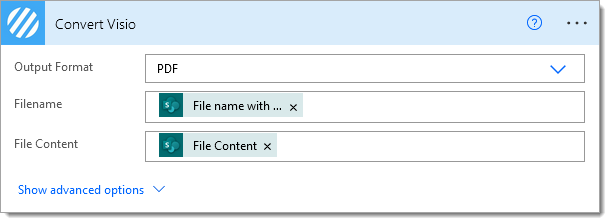
However, for these examples, we’ll manually type the input filename for ease of reading:
Converting VSD to VSDX with Power Automate
The following example converts a Visio VSD file to VSDX format:
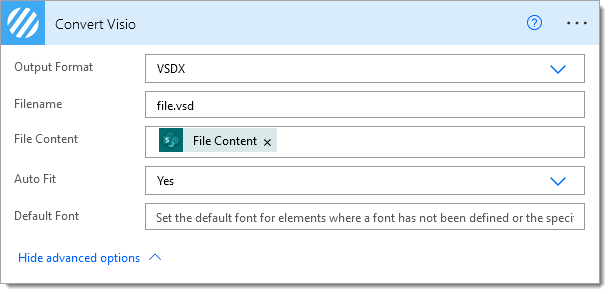
Please refer to the documentation for a detailed explanation of the advanced features.
Converting VSDX to PDF with Power Automate
The following example converts aVSDX file to PDF format:
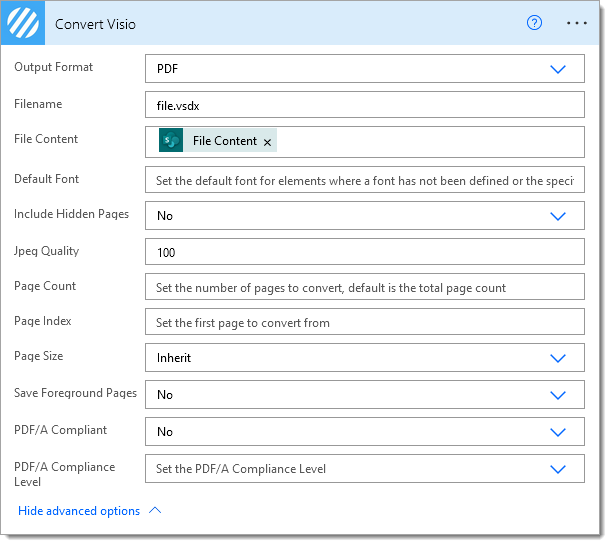
Please refer to the documentation for a detailed explanation of the advanced features.
Converting VSDX to PDF/A with Power Automate
The following example converts a VSDX file to PDF/A format:
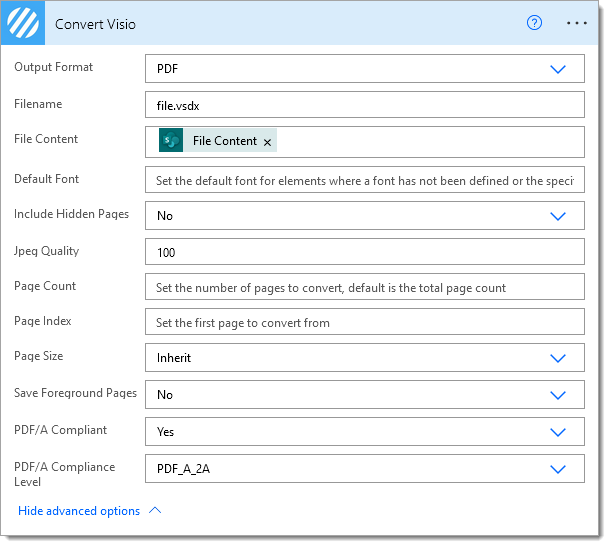
Please refer to the documentation for a detailed explanation of the advanced features.
Converting VSDX to TIFF with Power Automate
The following example converts a VSDX file to TIFF format:
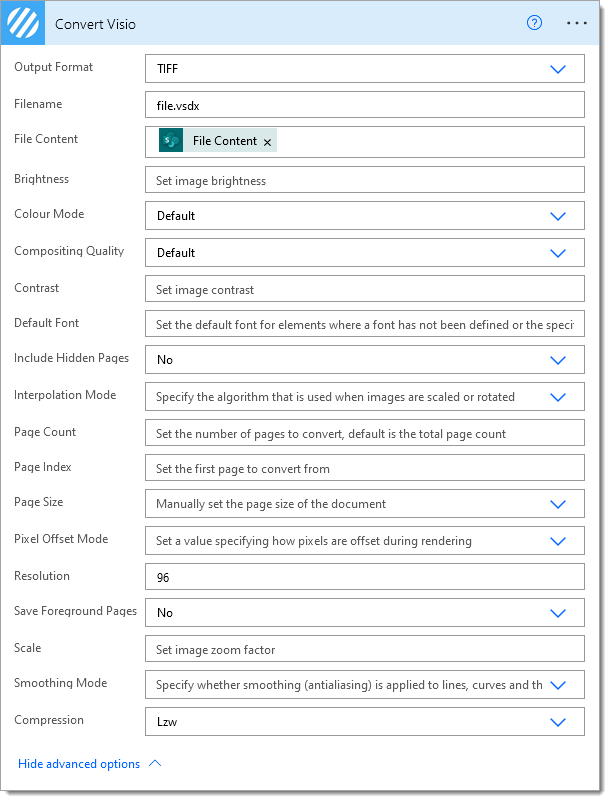
Please refer to the documentation for a detailed explanation of the advanced features.
Converting Visio File to an Image with Power Automate
The following example converts a VSDX file to an image format (BMP, GIF, JPG, PNG or SVG)
NOTE: When converting to these image file formats by default the the first page within the source document will be converted, alternatively set the ‘Page Index‘ property to the desired page number. For multiple pages please convert to TIFF.
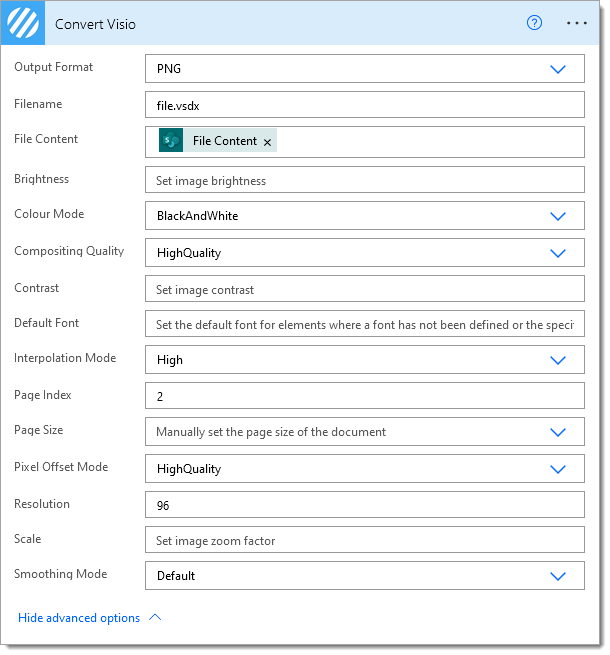
Please refer to the documentation for a detailed explanation of the advanced features.
Final thoughts
Hopefully, this post has provided a high-level overview of the capabilities of our new ‘Convert Visio’ action; if you have any technical queries, please visit our customer support portal.
We hope you’ve found this helpful guide. As ever, please share any feedback or comments, all welcome!