“Request to Azure Resource Manager failed with error” – the bane for so many of us.
That’s why we’ve put this simple guide together. It will walk you through the options and solutions, so you know how to solve your issue this time and never have to deal with it again!
So whether you need this now or think you’ll find it helpful in the future, make sure you bookmark this page because we all know this stubborn error will raise its head again soon…
If you use Power Automate often, you will undoubtedly encounter this error message when updating an existing Flow: InvalidTemplate. Unable to process template language expressions in action
We have previously published this post on how to fix this issue: Fix the “InvalidTemplate. Unable to process template language expressions in action” error in Power Automate.
There is now a new variation of this error message! Again, this issue is not specific to the Encodian connector. It affects all connectors in Power Automate:
Request to Azure Resource Manager failed with error: '{"error":{"code":"InvokerConnectionOverrideFailed","message":"Could not find any valid connection for connection reference name 'shared_onedriveforbusiness' in APIM tokens header."}}'.
Request to Azure Resource Manager failed with error: '{"error":{"code":"InvokerConnectionOverrideFailed","message":"Could not find any valid connection for connection reference name 'shared_encodiandocumentmanager_1' in APIM tokens header."}}'.
And for completeness a screenshot:

An issue does not cause this error with the action or the configuration of the action… and there are two super quick approaches to resolve it:
Option 1 – ‘Use new Test Data.’
This issue occurs while you build flow solutions and is typically caused by re-using previous run data. Simply try using new data to test your flow!

If this quick fix doesn’t work, try option 2.
Option 2 – ‘Save As’ a new Flow
Use the ‘Save As’ feature to save your corrupt Flow as a new Flow. This process should fix any broken connections.

Suppose this issue affects a PowerApp connected Flow. In that case, you may wish to disassociate and then re-associate the Flow, which typically fixes the problem without needing to create a new flow using the ‘Save As‘ feature.
We hope this helps solve your “Request to Azure Resource Manager failed” issue!
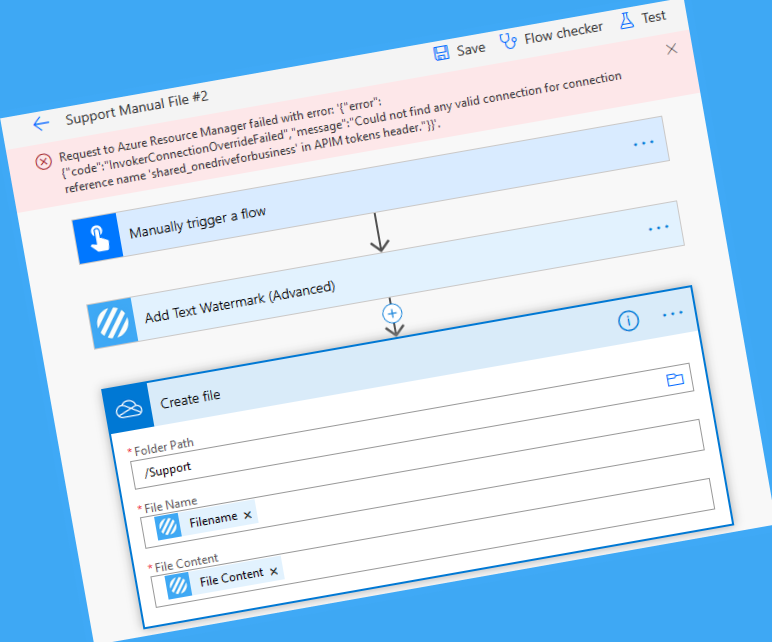
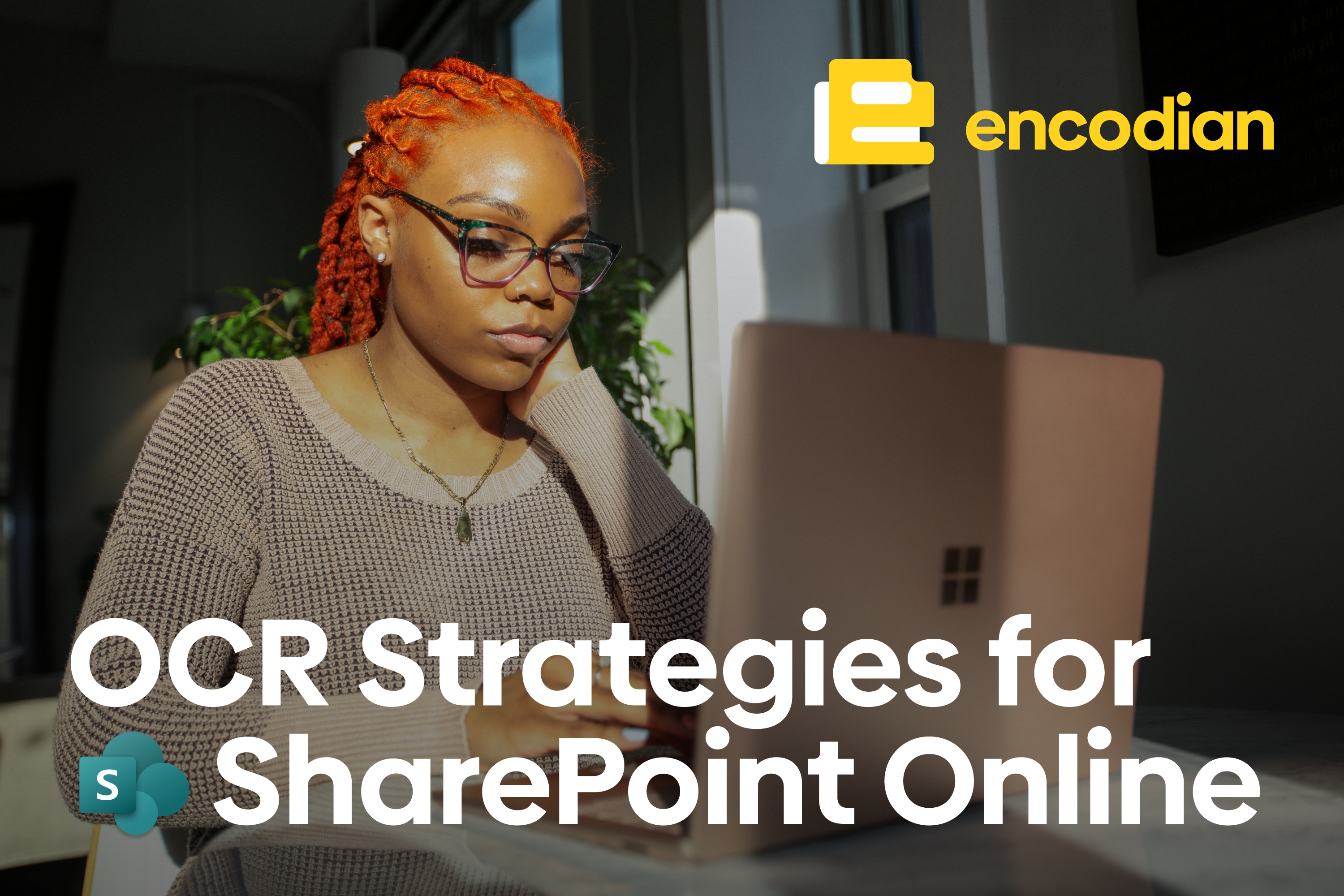


8 Comments
It saved my Day
Amazing!
Thanks!
Thank you
Thanks Jay!!!
You’re so amazing AND charitable, Jay! Thanks for saving from pulling my hair out!
Thanks for the help!
That worked like a charm, thanks!