We receive lots of support calls where users have created a Flow associated with a PowerApp which they have then shared with their team or organisation… however, each user is prompted to ‘Sign In‘ to create an Encodian connection, requiring them to enter an API Key for an Encodian action… less than ideal! So, let’s stop users having to enter an API Key.

This should only affect applications created pre February 2020 as Microsoft have recently applied a change which will automatically share any Encodian connection used within a PowerApp with any user who has access to the Power App, this is called an ‘Implicitly shared connection‘.

However, if you’re users are prompted to set up an Encodian connection please follow these simple steps:
Prevent API Key prompts
Unfortunately, you cannot simply share the existing Encodian connection or re-share the application. To remove the prompt the existing Flow association with Power Apps needs to be removed and re-added.
1. Navigate to Power Apps
2. Open your Power App in ‘Edit‘ mode

3. Select the Power App control which is associated with the Power Automate flow, click ‘Action‘, then click ‘Power Automate‘
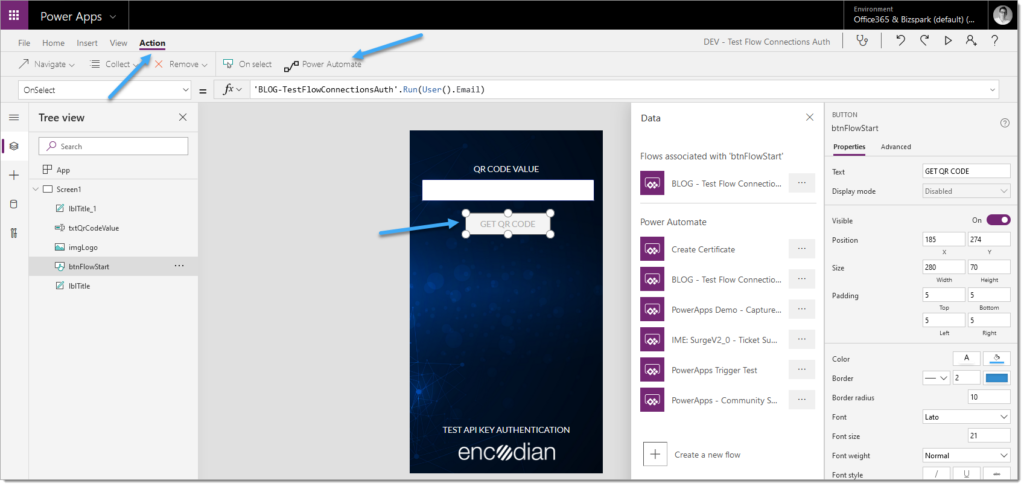
4. Copy the formulae used to pass data from Power Apps to the Flow

5. On the associated Flow, click ‘…’, then click ‘Remove from app‘

6. Once removed, select the Flow to re-associate with PowerApps

7. Enter the copied value from step 4 into formulae bar
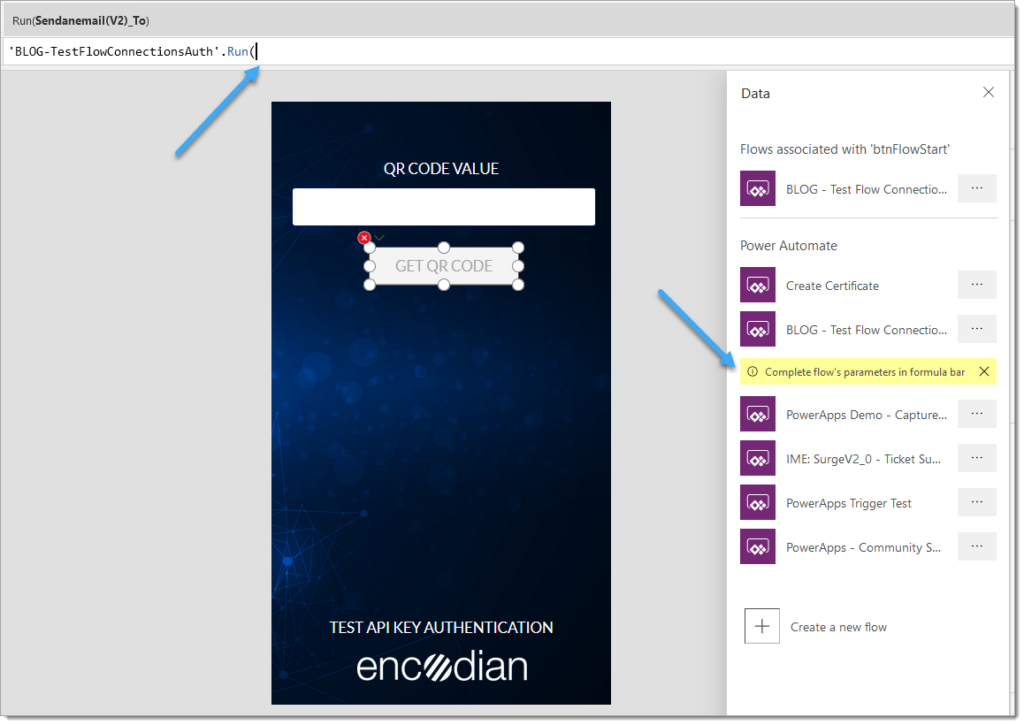

The Flow has now been re-associated with the Power App, we now need to save, publish and re-share the Power App.
8. Click ‘File‘

9. Click ‘Save‘

10. Click ‘Publish‘

11. Click ‘Share‘

12. You should now see a warning message to confirm that the Power App contains connections (The Encodian connection) which will be ‘implicitly shared’. Click ‘Confirm‘
If you do not see this message then please raise a support ticket and our team will help you to resolve the issue.

12. Add your target users, click ‘Share‘
You may need to remove and re-add users who the PowerApp has alrerady been shared with.

Your users should no longer be prompted to ‘Sign In‘to create an Encodian connection when using the PowerApp.

If you do have continued challenges please raise a request with our support team who’ll be able to help you to solve any issues.
We hope that this article will whelp you prevent API Key prompts for your users!
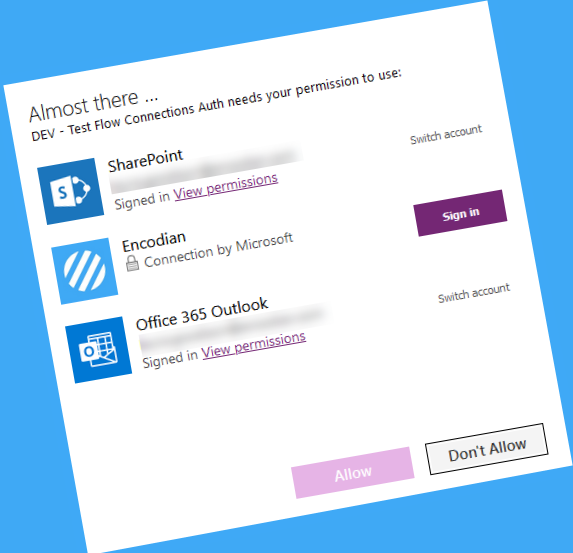
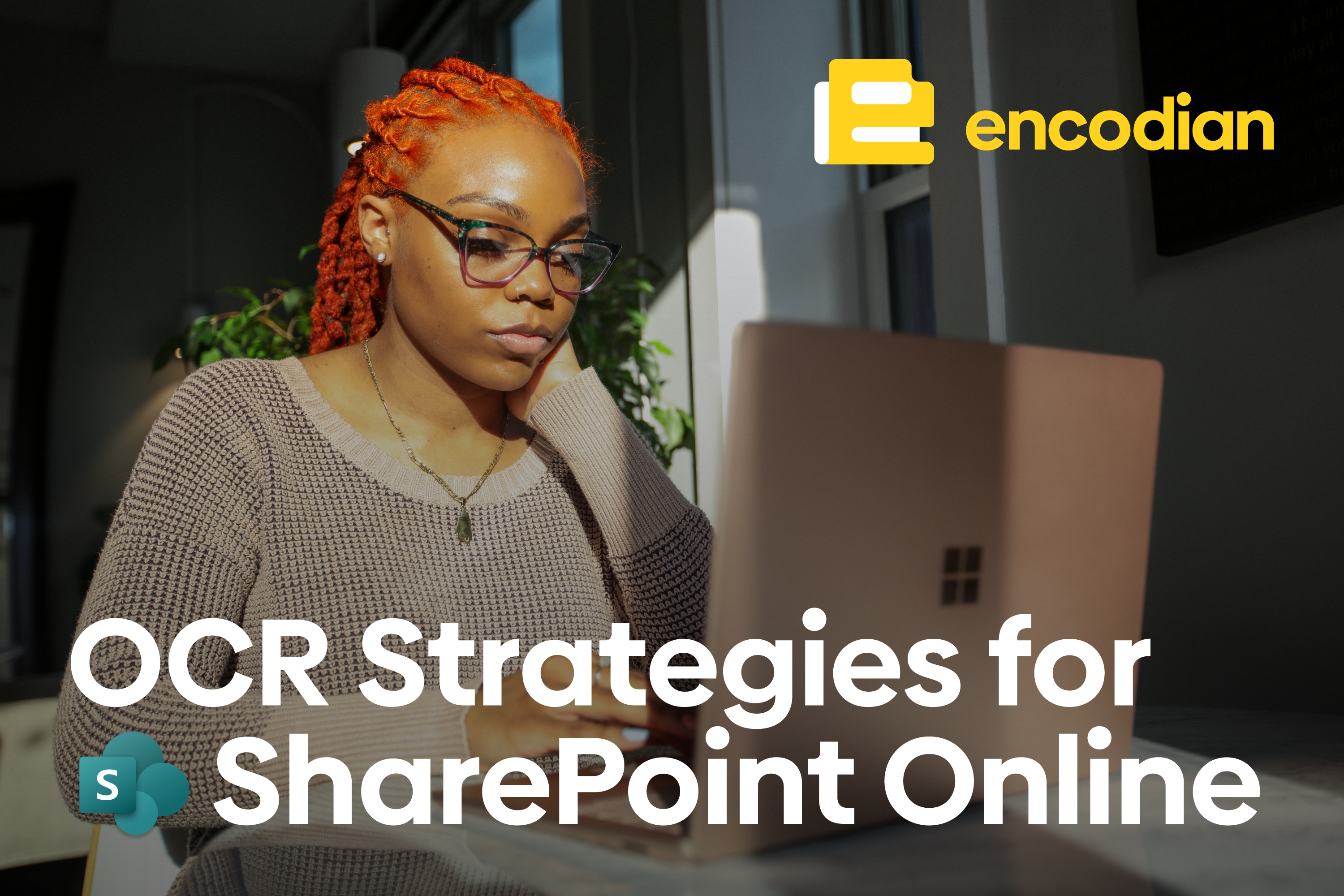


1 Comment